Aqua Map now includes Marine Forecasts in their app.
There are three legs to the weather offering: Wind, Waves, and Currents.
So how will Aqua Map differentiate itself from the multitude of weather apps already out there? Here are some details.
Wind
Aqua Map uses NOAA’s HRRR model for wind. It’s a state-of-the-art prediction model by NOAA that’s getting great reviews for accuracy with a resolution of 3 km. It’s updated once an hour with radar inputs every 15 minutes.
It predicts for 48 hours so far and only in and near the continental US but within that window, it is more accurate than any other model, especially with the hourly updates with 15-minute radar inputs.
The wind is shown with arrows and a number for speed across the chart which can be easily turned on and off for clarity. It comes with a slider for advancing the prediction across 48 hours - which also advances any tide and current stations in view on the chart, handy for predicting wind against tide conditions at inlets.
With a tap on any chart location, a pop-up will appear with the full weather conditions for that point and a sidebar with access to a seven-day general prediction. Also on the sidebar is a link to the text NOAA 5-day coastal marine prediction, the same forecast given over VHF but in text form to be read at your leisure. The tap on the chart knows which NOAA marine forecast to load, no searching.
Waves
Another selectable display is wave direction and wave height. This won’t be from HRRR but from the Wavewatch III model from NOAA. The 48-hour slider is used to predict waves, tides, and tidal currents too – handy at an inlet to see if you have tide against wind.
Ocean Currents
A third selectable display is ocean currents, an innovated step by Aqua Map, most notably the Gulf Stream. The predictions come from the Global Real-Time Ocean Forecast System from NOAA. It shows current direction, speed, and even eddies. It comes with a 48-hour prediction slider. I think it will be a favorite of those going to the Bahamas.
Estuarine detailed Currents (US only), will provide the user a level of information never seen in any of the existing Marine Navigation products available on the market so far.
The three displays are color-coded for intensity with red being the most intense. The size and density of the display icons are selectable with a slider in the Settings menu as to whether you want to see numbers (for speed) for each icon on the chart or just a color code along with the directional icons matching a color-coded legend on the side of the display.
All three displays cover the entire world but the wind display for the US coastal waters uses NOAA’s HRRR high-accuracy model.
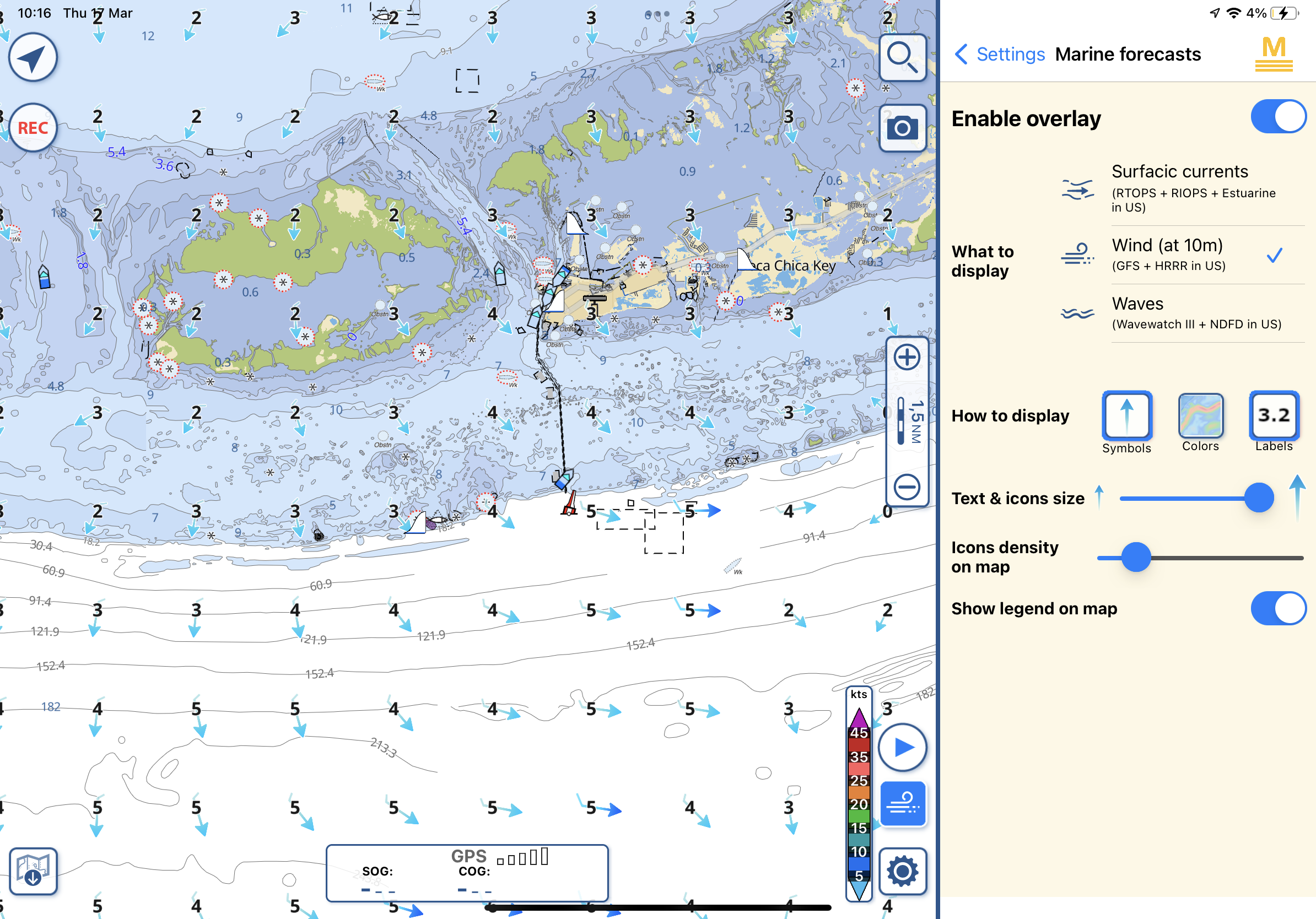
Tap on Settings and select Marine Forecasts to get the screenshot shown above. In the example, Enable Overlay is turned on, How to Display show Symbols and Labels (speed) chosen (blue outline box). Text & Icon Size slider is to the right (biggest), Icon Density on Map is set mostly to the left (sparse), and Show Legend On Map is turned on. The legend is the vertical color bar at bottom right with blue for less wind and red for the most with other colors in-between.
Most of the functions can also be controlled with just the icons on the chart at bottom right. The wind icon is presently selected (shows blue). A tap on that icon shows a choice of displaying wind, waves, or ocean currents so you can switch between them without having to go through the Settings menu. You will also note the new location of the Settings menu – parked at the right side of the display instead of in the middle of the screen – covering part of the chart. You can change settings in the menu and see the immediate effects on the chart display.
Note the icon just above the wave icon, it looks like a blue sideways triangle. A tap on that icon brings up a 48-hour prediction slider for whatever is selected: winds, waves, or ocean currents. All the icons are toggles, meaning that they turn the function on and off with a tap. Tap once to see the wind display, tap again and the display is clear again for easy navigation. You can leave the icons on if you want or turn them off once you’ve seen the prediction for clarity in navigation.
To use the wind, waves, and ocean currents, you will need an internet connection. It’s a lot to digest but it’s very powerful – but wait, there’s more, much more!
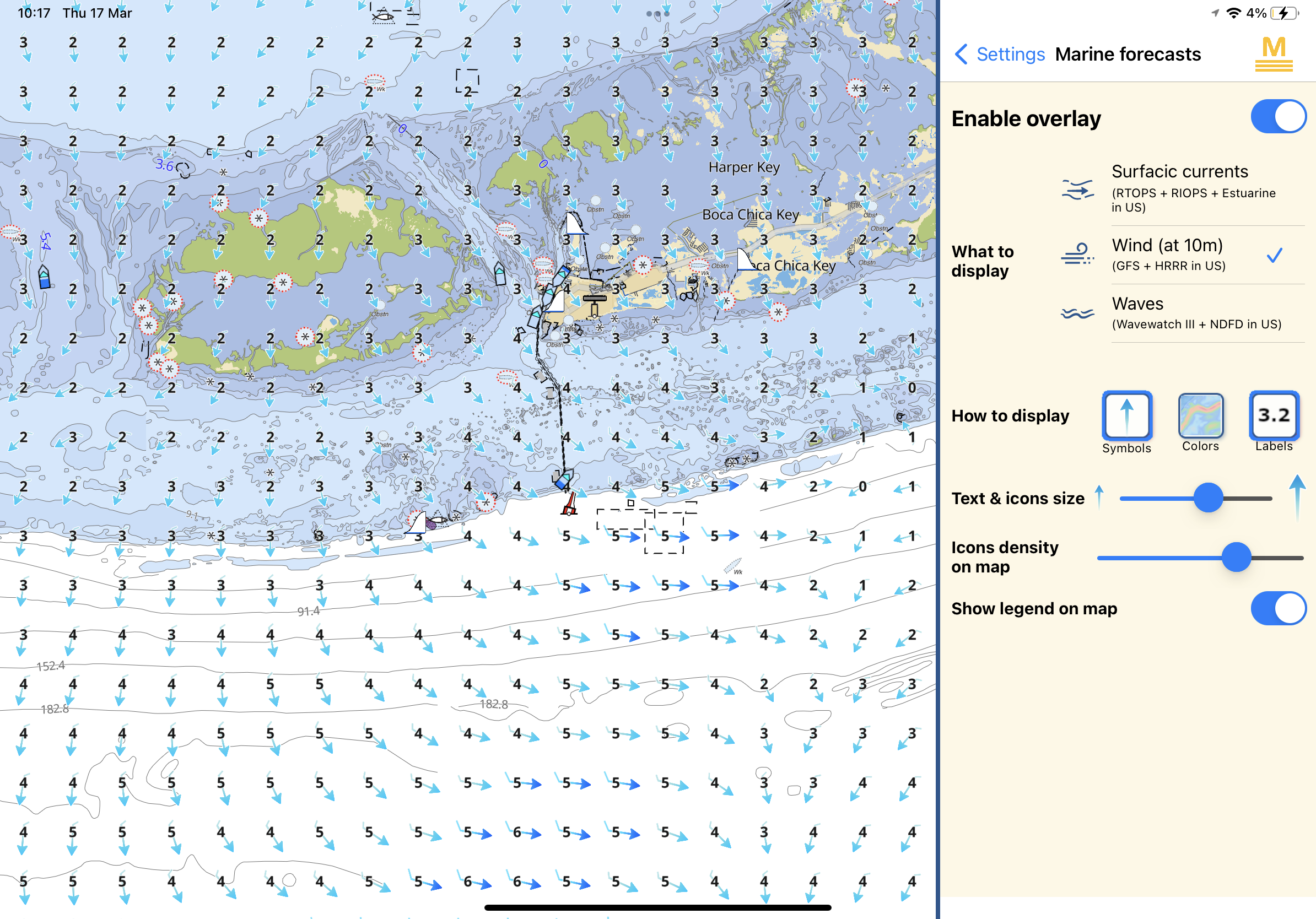
Aqua Map also provides a Worldwide Point Weather Prediction.
Just tapping on the screen and a text box will pop up showing the local conditions.
Tap in the middle of the pop up box and then again on the blue weather line to get an overview with:
- Current Weather situation with precipitation, temperature, wind, and weather icon
- Hourly (next 48 hours) forecast with weather icon, temperature, and wind
- Daily (next 7 days) forecast with weather icon and min/max temperature
- NOAA Marine Text Forecast (US coastal areas only) to show the latest bulletin from the NOAA National Weather Service
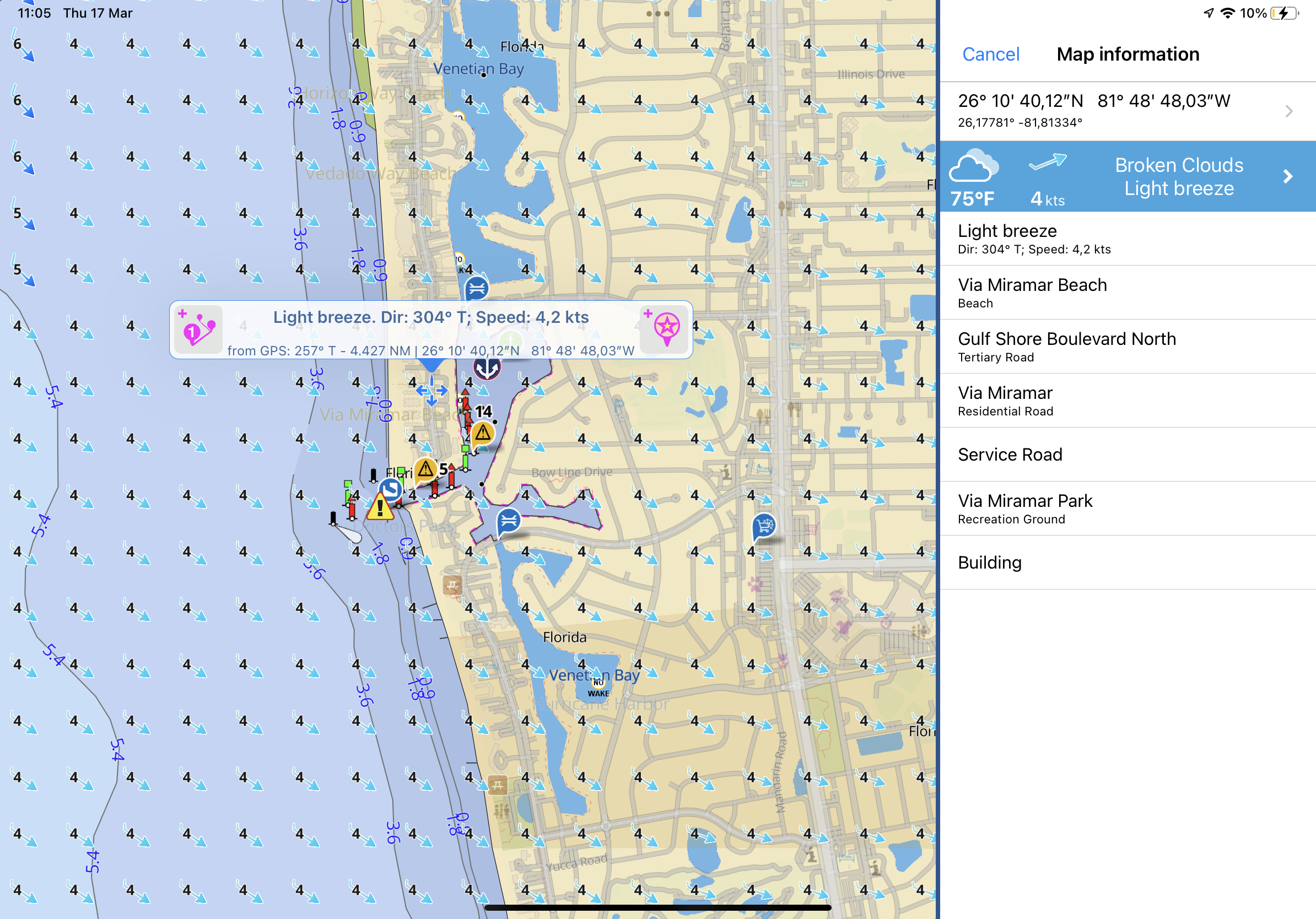
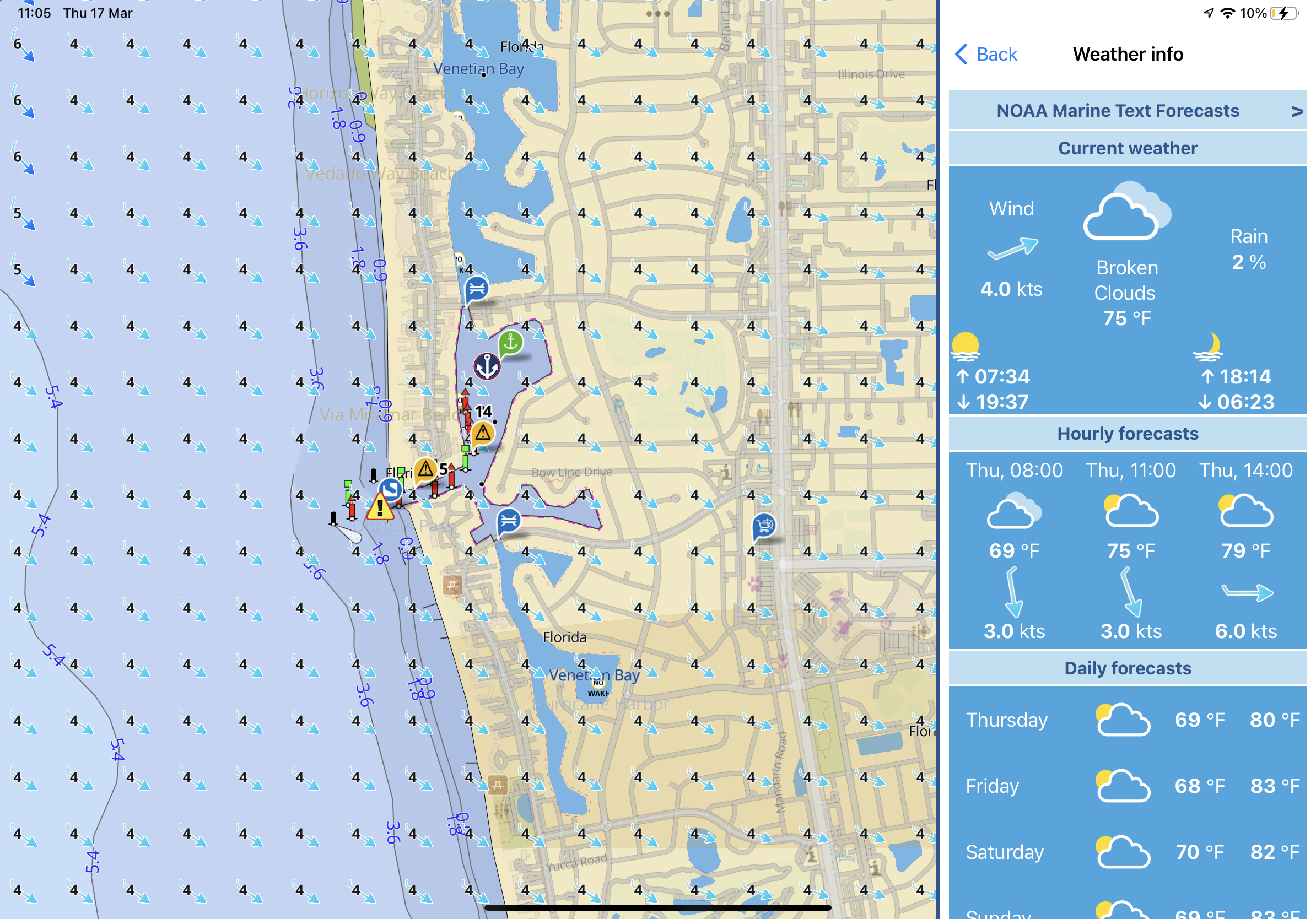
With a tap on the prediction slider (the sideways blue triangle; details in the screenshot below), you can see the HRRR prediction for wind.
As already mentioned, the prediction slider is available for any of the three options: wind waves or currents.
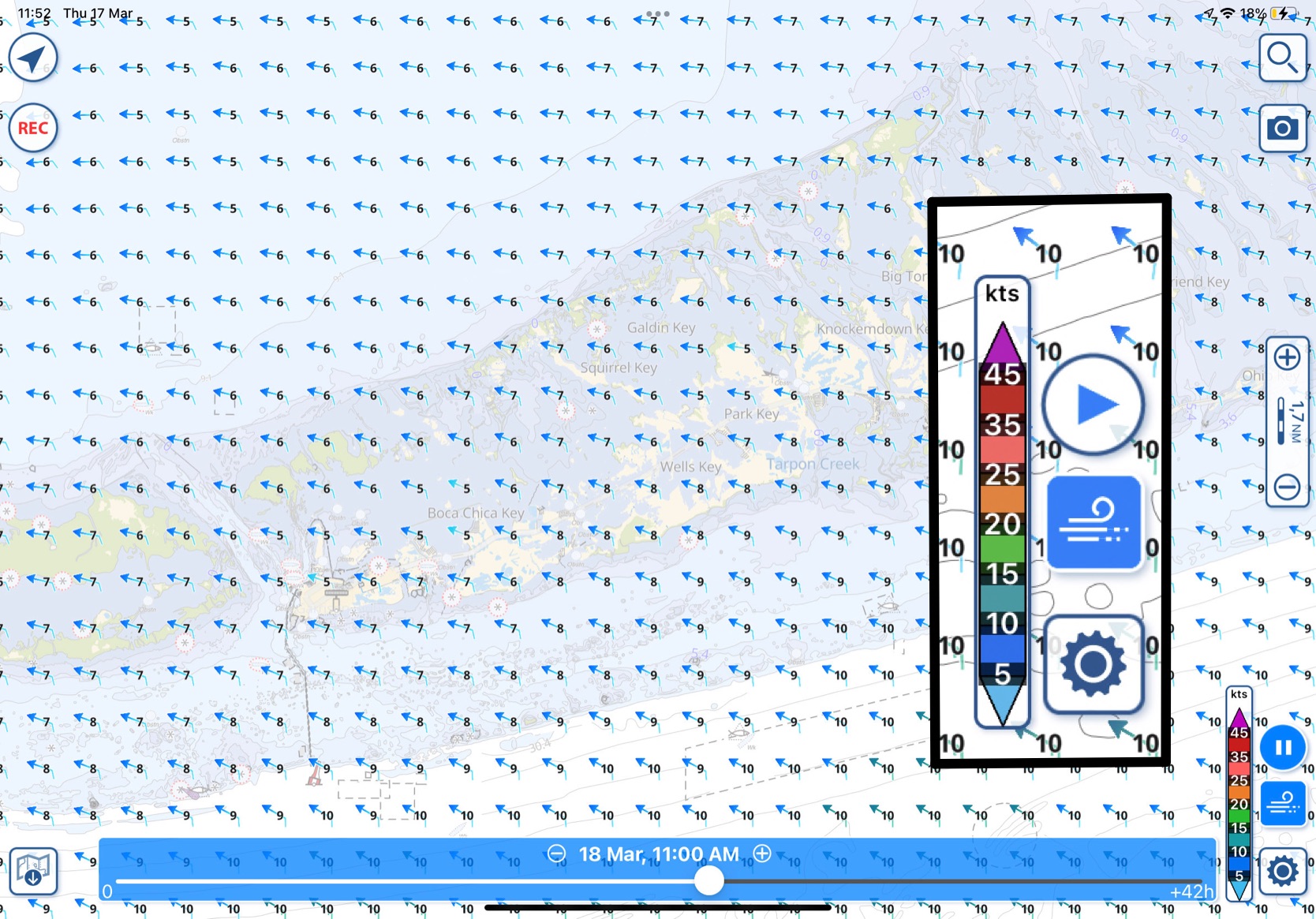
Waves icons show the wave direction and the numbers show the average wave heights (see screenshot below).
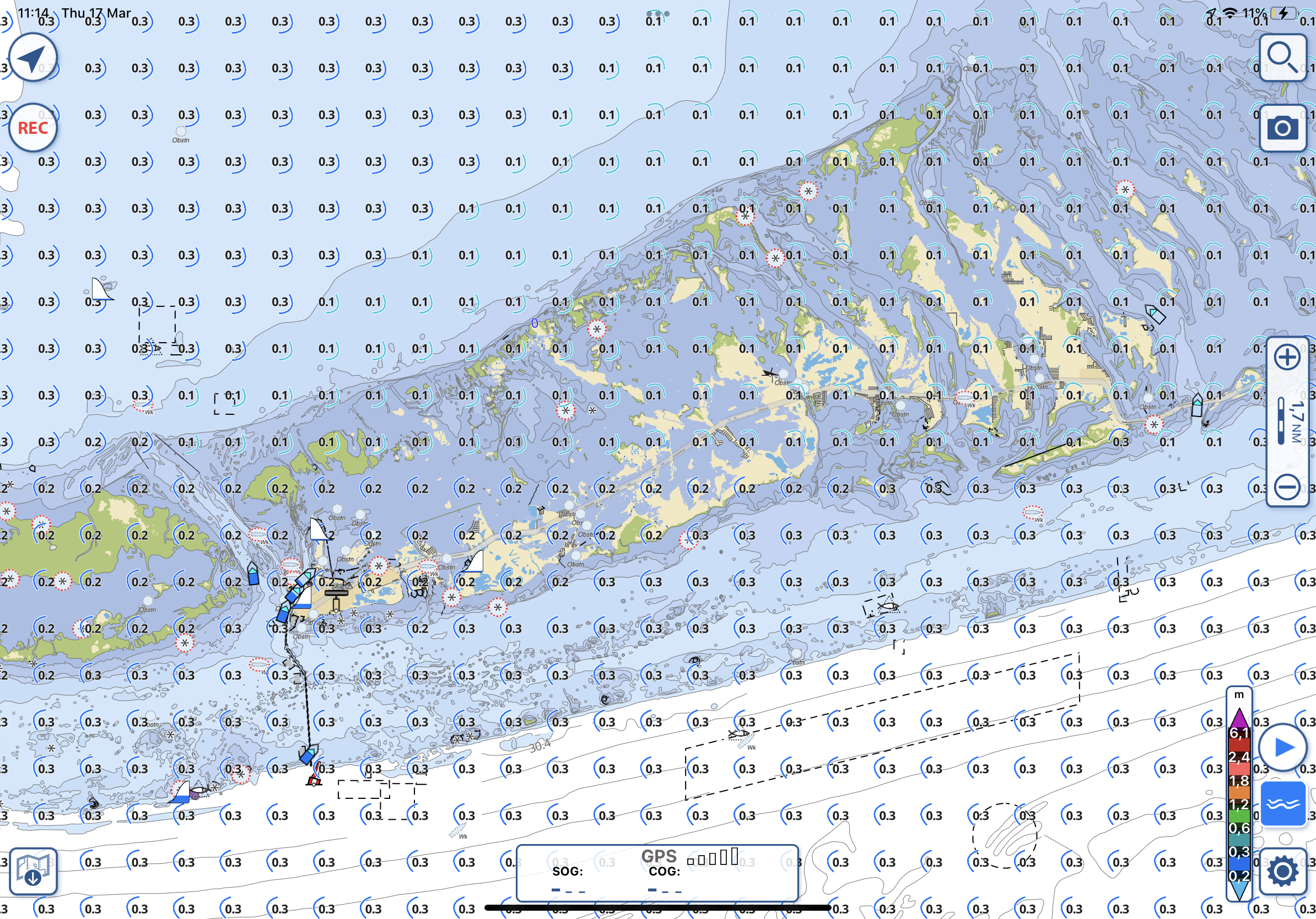
Currents are shown with an arrow (color-coded per the legend at bottom right) and a number showing the speed in kts.
The screenshot below shows the Gulf Stream between Miami and Bimini.
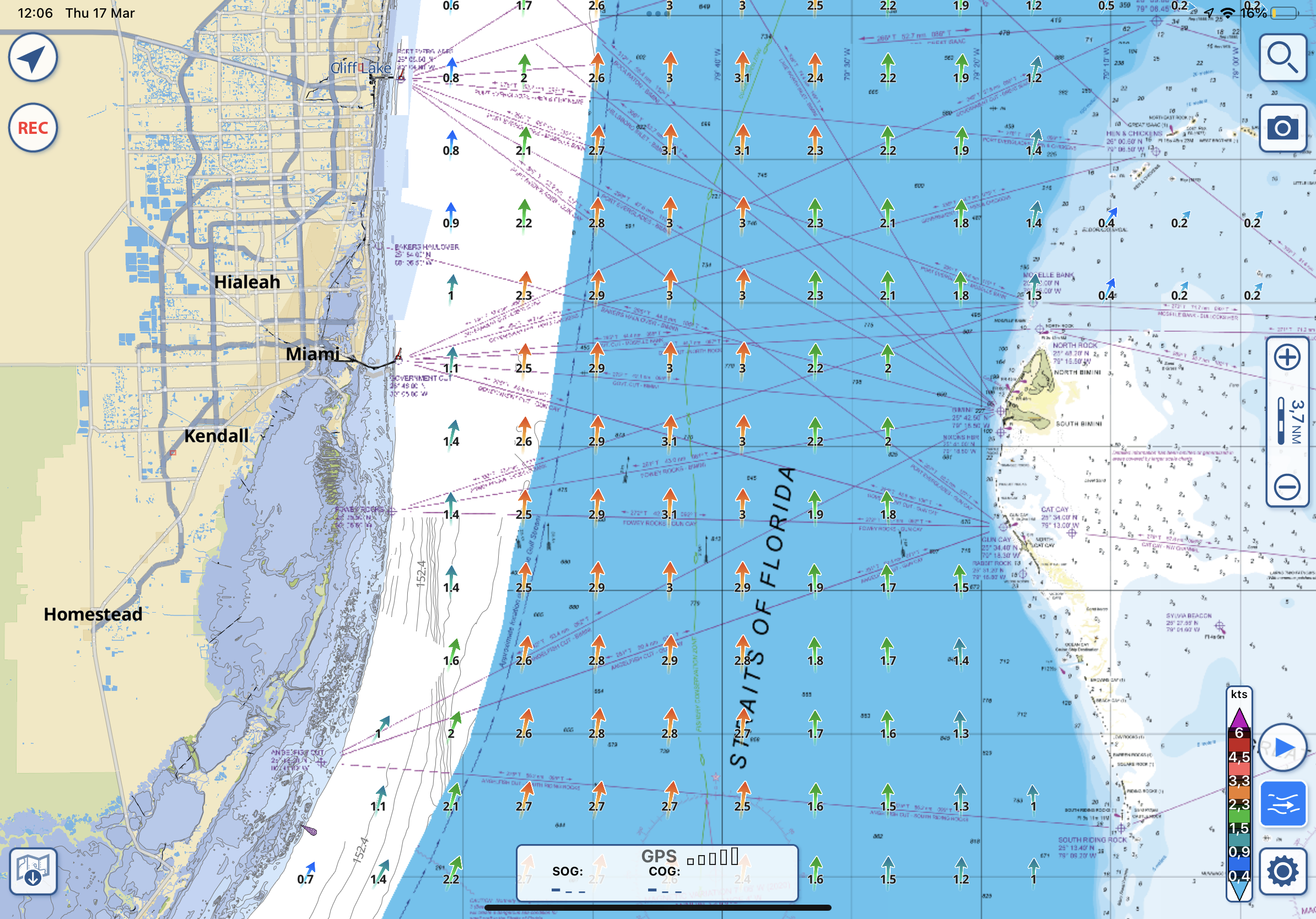
Let me close with a feature I haven’t yet mentioned: The ability to color-code speed for any of the three options: wind, waves, or currents.
In the screenshot below I’ve chosen the color-code option for ocean current speed to show the Gulf Stream as it meanders northward in the Atlantic. It’s handy for a general sense of when you will encounter it when heading south from New England to Bermuda or the Caribbean. You can zoom in to find just when the current will be seen on your route. This chart is also a reminder that the wind, waves, and ocean currents display, and forecasts are a worldwide feature! Turn on the color option, select wind, waves, or ocean currents, and pan across the world to see global weather, it’s quite beautiful and handy in quickly finding storms and currents to avoid if you’re crossing oceans.

Let me close with a feature I haven’t yet mentioned: The ability to color-code speed for any of the three options: wind, waves, or currents.
In the screenshot below I’ve chosen the color-code option for ocean current speed to show the Gulf Stream as it meanders northward in the Atlantic. It’s handy for a general sense of when you will encounter it when heading south from New England to Bermuda or the Caribbean. You can zoom in to find just when the current will be seen on your route. This chart is also a reminder that the wind, waves, and ocean currents display, and forecasts are a worldwide feature! Turn on the color option, select wind, waves, or ocean currents, and pan across the world to see global weather, it’s quite beautiful and handy in quickly finding storms and currents to avoid if you’re crossing oceans.
By Robert Sherer aka Bob 423




