Aqua Map strongly believe in the support of boaters and sailors communities and we started introducing the support to ActiveCaptain community on August 2014, then few years later we added the Waterway Guide community support and finally we created our own community (with different goals compared to previous one) named Live Sharing.
In the last release of the app, continuing this “tradition”, we made a further step forward for the ActiveCaptain community, moving to a completely renewed UI and a better integration, allowing the Aqua Map users to actively collaborate to the community modifying the info and creating new POI directly from within the app itself.
Let’s see how the ActiveCaptain community support works in Aqua Map and the improvements done.
From the Settings page you can open the ActiveCaptain setting page where you have, first of all, to download the whole community database offline “Data download” button. Then you can decide the daily automatic update policy (WiFi means the update is done only if a WiFi connection is available, Always in any condition). The second part of the page allow to select what and how to display on the map the community POIs. This page is the only part that has not been changed in this new release.
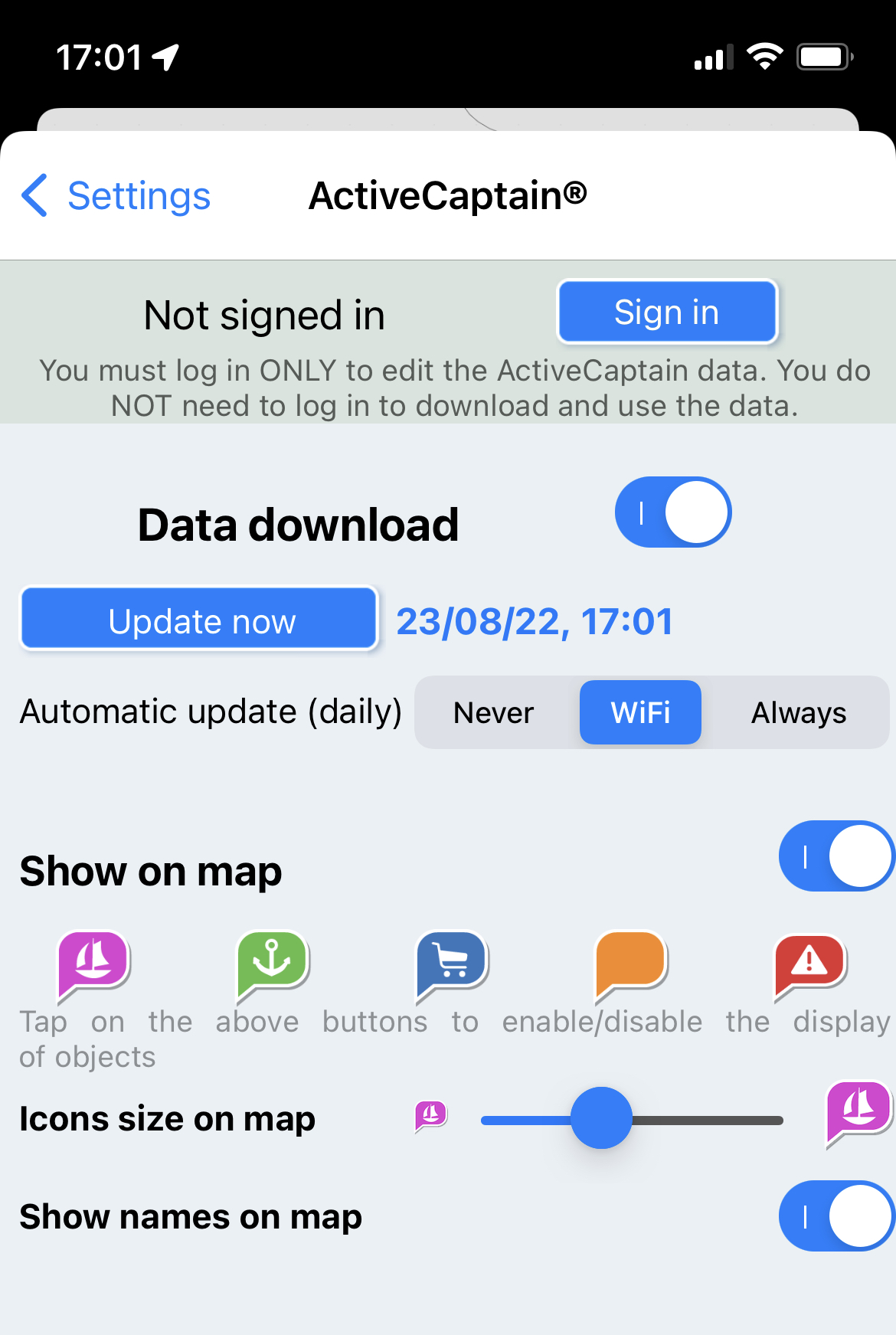
Now, zooming on the map (Community POIs are visible from 0.4 NM onwards) you will see the ActiveCaptain POIs (the icons have been changed to align with ActiveCaptain website icons). Tapping on a POIs icon and then selecting the button you can open the ActiveCaptain detail page where you find all the available details (and reviews) for that POI. The style of the page has been completely redrawn to align to the official ActiveCaptain website style.
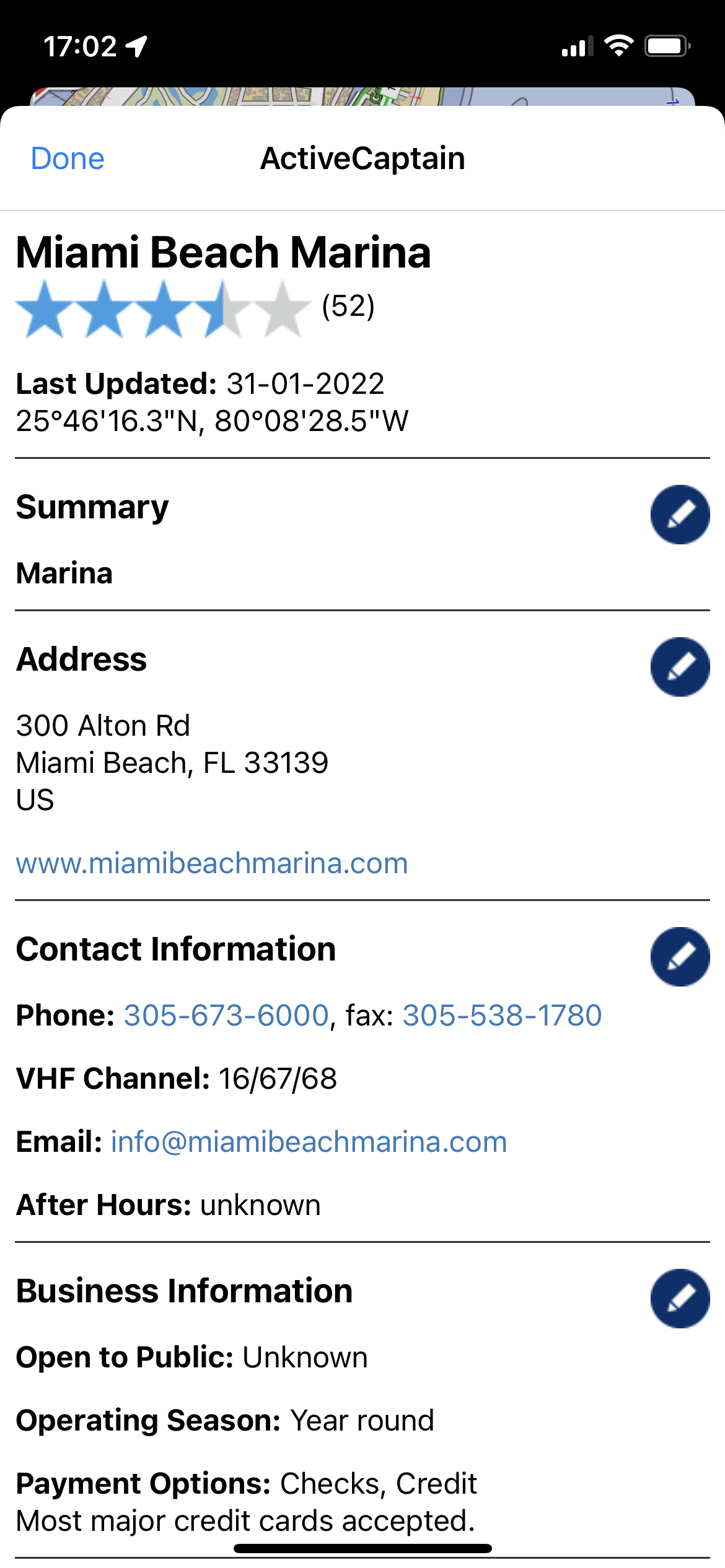
From this page you can edit all the POI data tapping on the ![]() icon: a new page dedicated to the corresponding section will open, allowing to enter new info or to modify the existing one. From the “Summary” section you are also allowed to delete the whole POI. You need to be logged in with your ActiveCaptain account to edit the data, so if you are not (or the previous login is expired) you will be requested to login before to be able to modify the data.
icon: a new page dedicated to the corresponding section will open, allowing to enter new info or to modify the existing one. From the “Summary” section you are also allowed to delete the whole POI. You need to be logged in with your ActiveCaptain account to edit the data, so if you are not (or the previous login is expired) you will be requested to login before to be able to modify the data.
At the bottom of this page you will find the most voted review, tapping the “See All” button you will access to all the reviews; in the review section you can vote (or report) an existing review, enter your own review or modify your previous review.
As we said at the beginning of this article, in this new Aqua Map release, you can also create new POIs directly from the app itself. To do it, you should create a standard Aqua Map marker at the location where you would create the new ActiveCaptain POI (or use an existing one). Then open the Aqua Map market detail page, from the bottom bar select the button, then select the type of POI you would create and the new POI is created. Automatically the new POI detail page is opened so that you can add all the additional POI info.
For completeness, even if this part has not been changed from previous version, let me remember that in the Search page you can search among all the ActiveCaptain POIs (and also among many other type of POIs) by name and by distance.
Claudio Bo, Aqua Map Team.




