If you have a wifi-only iPad, you’ve probably discovered that it does not have GPS (cellular iPads do). That makes it a bit of a problem for using any navigational programs on a wifi-only iPad.
One solution has been to use an external GPS, such as Bad Elf GPS. But that usually costs about $100.
I just learned of a way to get GPS on your wifi-only iPad for less than $10. You must have the following:
- A smartphone with GPS (almost all smartphones have GPS)
- Be able to use that smartphone as a hotspot for the iPad (you almost always can) or have a wifi network set up on your boat
- Use Aqua Map for your navigation
Now for the how to (many thanks to Raffaele and Giorgio at AquaMap for figuring this out and explaining it to me). I’ll go into it in detail (lots of screenshots) for use with an Android phone that has GPS and is being used as a hotspot. I’ll also pass on what I was told about how to set it up with an iPhone and/or using a boat wifi network, but I have not tested those myself.
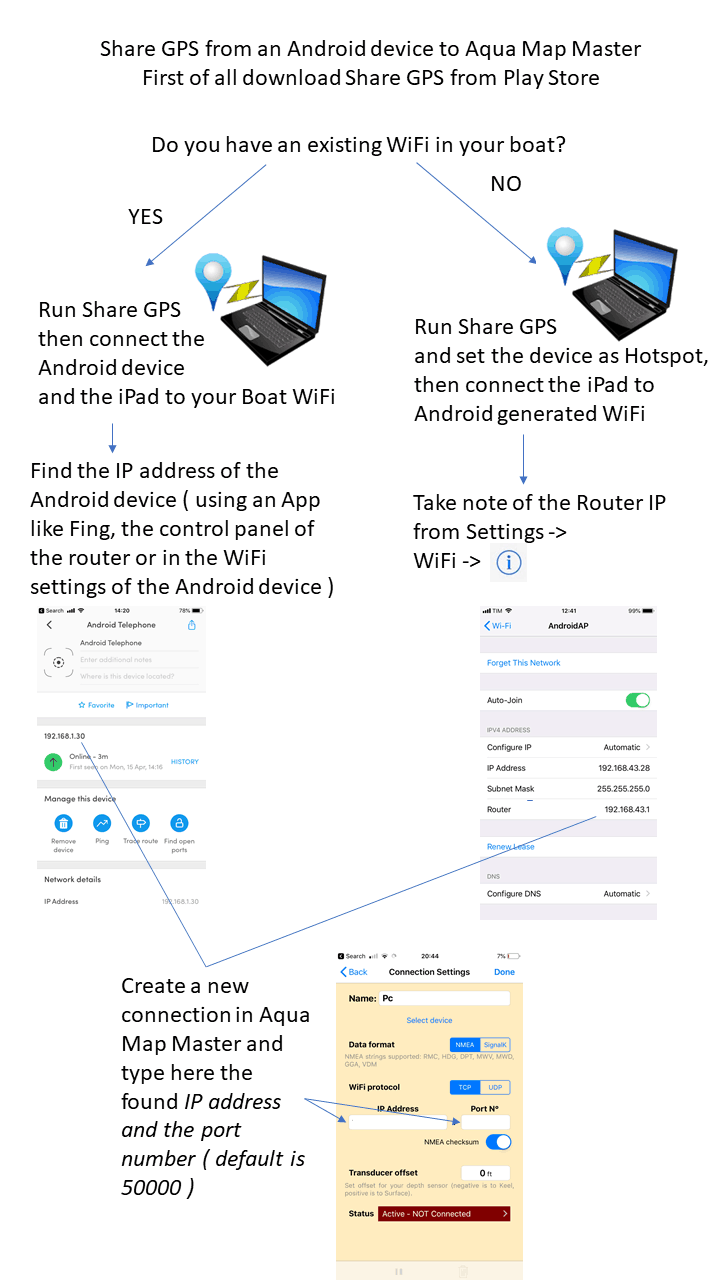
Set Up Your Phone
Now for the really detailed explanation of how I did it with an Android phone that also acts as the hotspot:
- Download Share GPS from Google Play Store to your Android phone. Make sure you have Locations enabled on the phone.
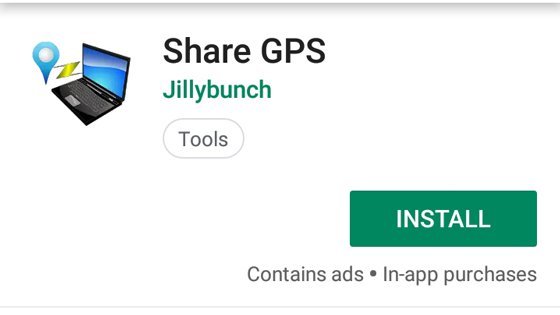
- Open Share GPS and tap Connections. Click OK at the First Time Users message; Click Add.
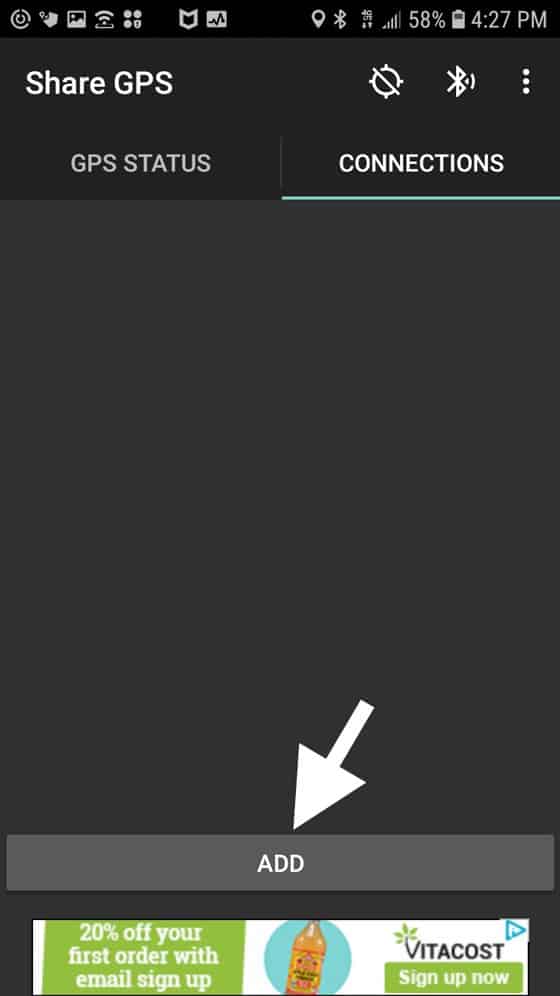
- Uncheck Setup by Activity
-
- Data type should be NMEA.
- Connection method — tap to get menu of choices and select “Use PCP/IP to send NMEA . . . ” Click OK. You’ll get a message that you need various things . . . it’s okay, I’ll tell you how to do it. Press OK again.
- Tap Name and give it any name you want.
- Click Next.
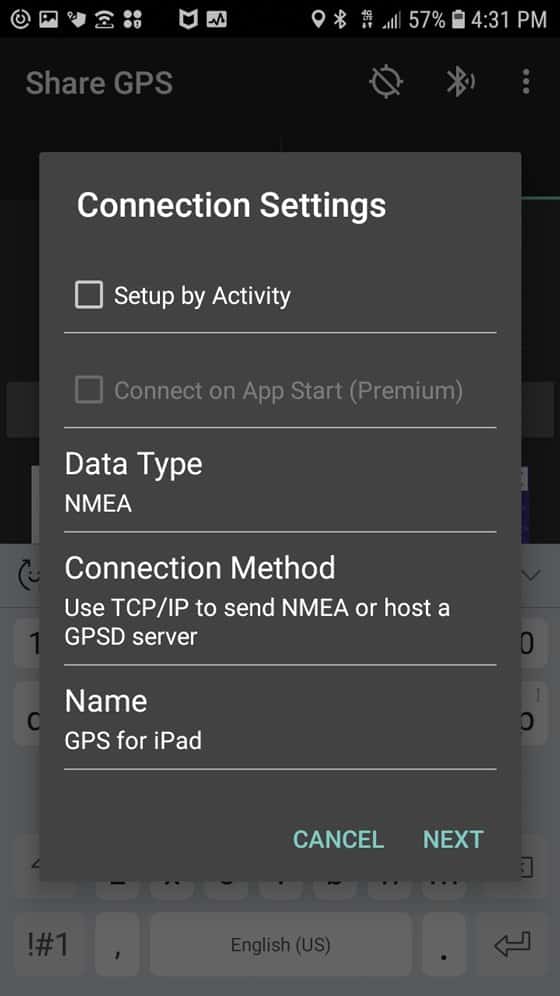
- Make a note of the Port Number. It might be the same as mine, it might not, so be sure to check yours. Click OK.
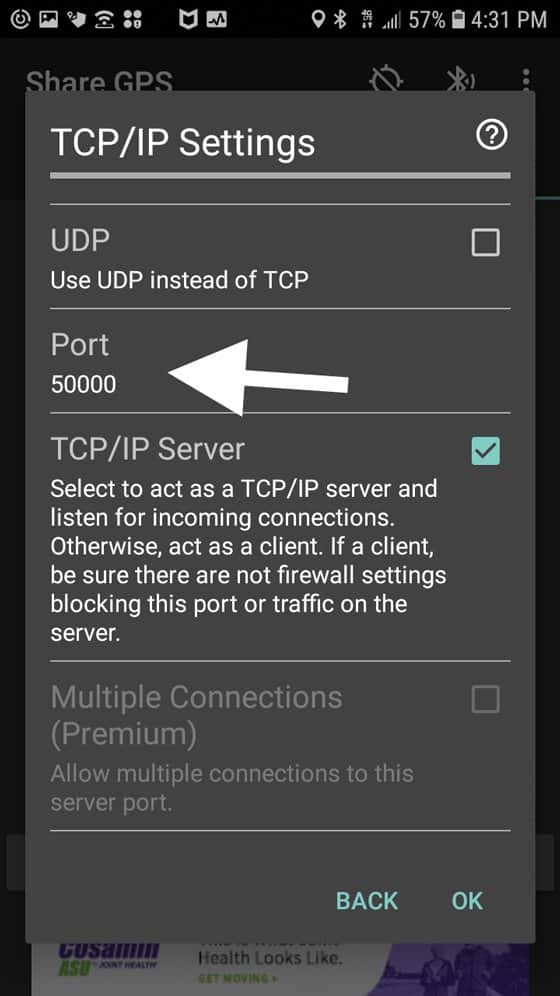
- You should see the name of the connection and the word “Idle” next to it.
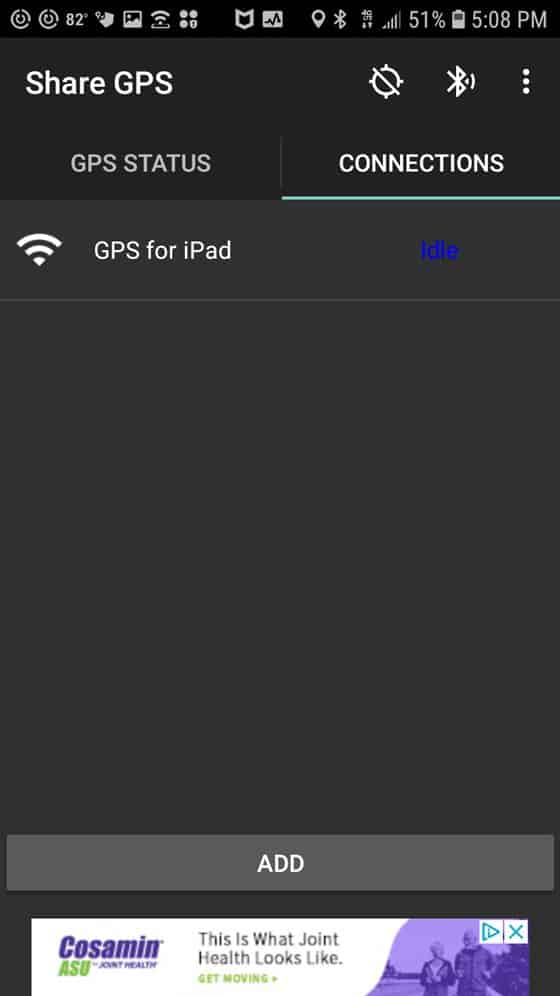
- Have the mobile hotspot enabled on your phone.
Set Up Your iPad
- Click Settings and connect to your phone’s hotspot. Tap the little i next to the name of the network.
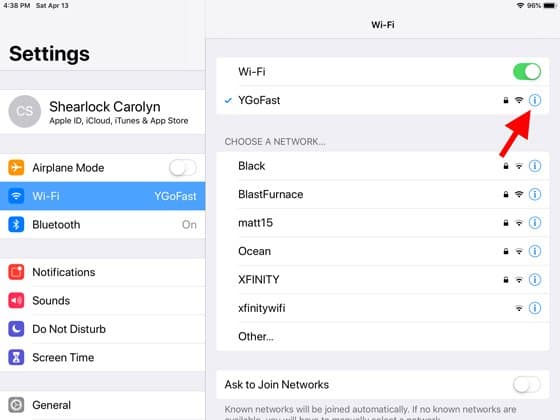
- Note the Router IP address. Again, it might not be the same as mine, so check yours and write it down.
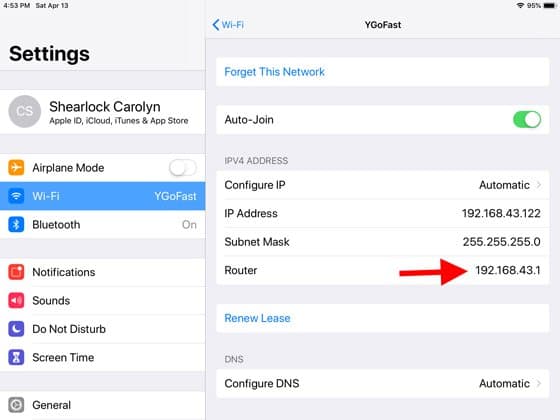
- Open Aqua Map. Click the gear in the lower right corner for Settings. If Aqua Map Master is not active, you’ll have to tap on it and enable Aqua Map Master functionality for $9.99.
- Click on WiFi Connections > SettingsClick the + in the upper right.

- Tap on “Enter manually”
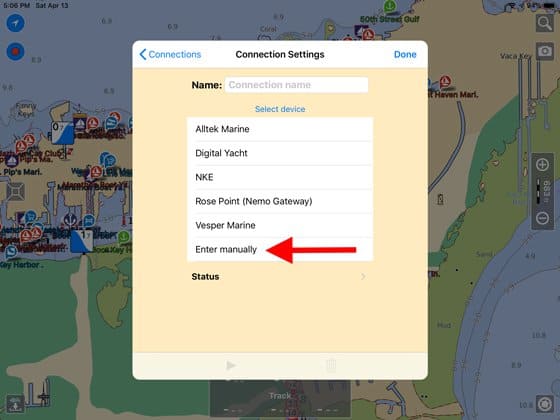
- Name the connection whatever you want.
-
- Data format should be set to NMEA.
- Wifi protocol should be set to TCP.
- Enter the IP address you wrote down (step 1) in the IP Address box, and the Port Number you wrote down (step 7 from setting up your phone) in its box. Tap Done in the upper right corner.
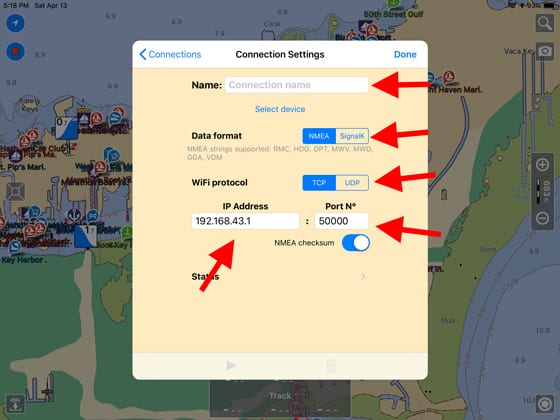
- You should see Status: Active – NOT Connected.
Connect the Phone GPS to the iPad
- Go back to your phone, which should still be on the Share GPS Connections screen. Tap the word idle. In a second, it should change to connected and then to listening.
- Go to the iPad and you’ll get a message about using external GPS data. Tap confirm.
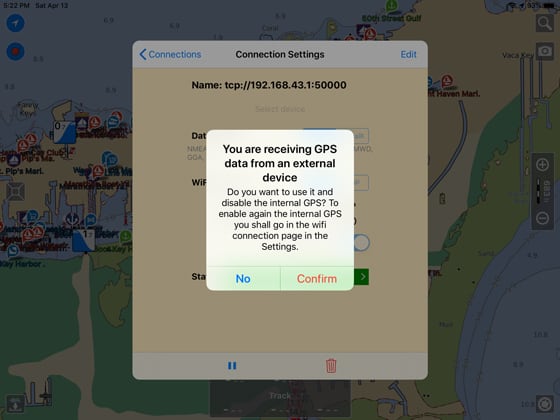
- On your phone and on the iPad, it should now say connected; on the iPad it will say Status: Active – Receiving.
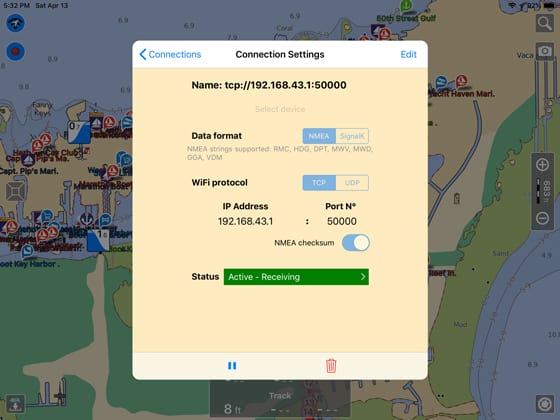
- Tap Connections at the top left of the box. Verify in Connections that GPS data is turned on — if not, slide the button to the right. (You may get a warning that you are turning off the internal GPS, if so, click OK).
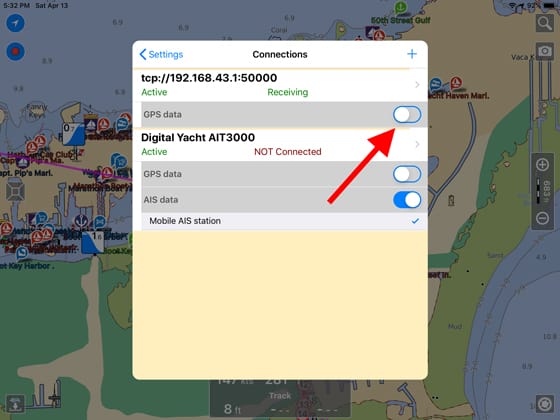
- Tap Settings at the top left, then Done on the next screen.
- At the bottom of the chart, you should now see that you’re using External GPS and the signal strength should be quite good. Make sure to keep your phone plugged in or monitor its state of charge carefully — it will stop the GPS service if it gets below 20% on most phones.
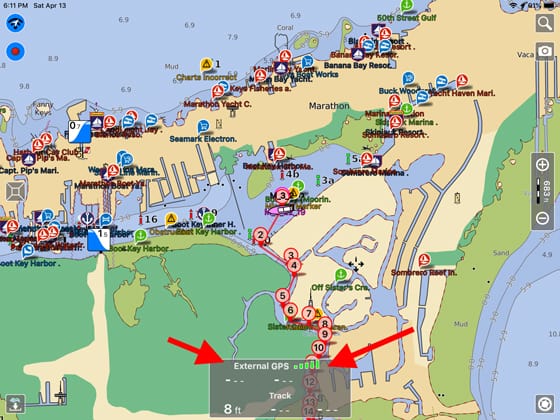
iPhones
You can do a very similar thing on an iPhone using an app called GPS2IP. The process is very similar. Here’s the info that AquaMap put together on how to do it.
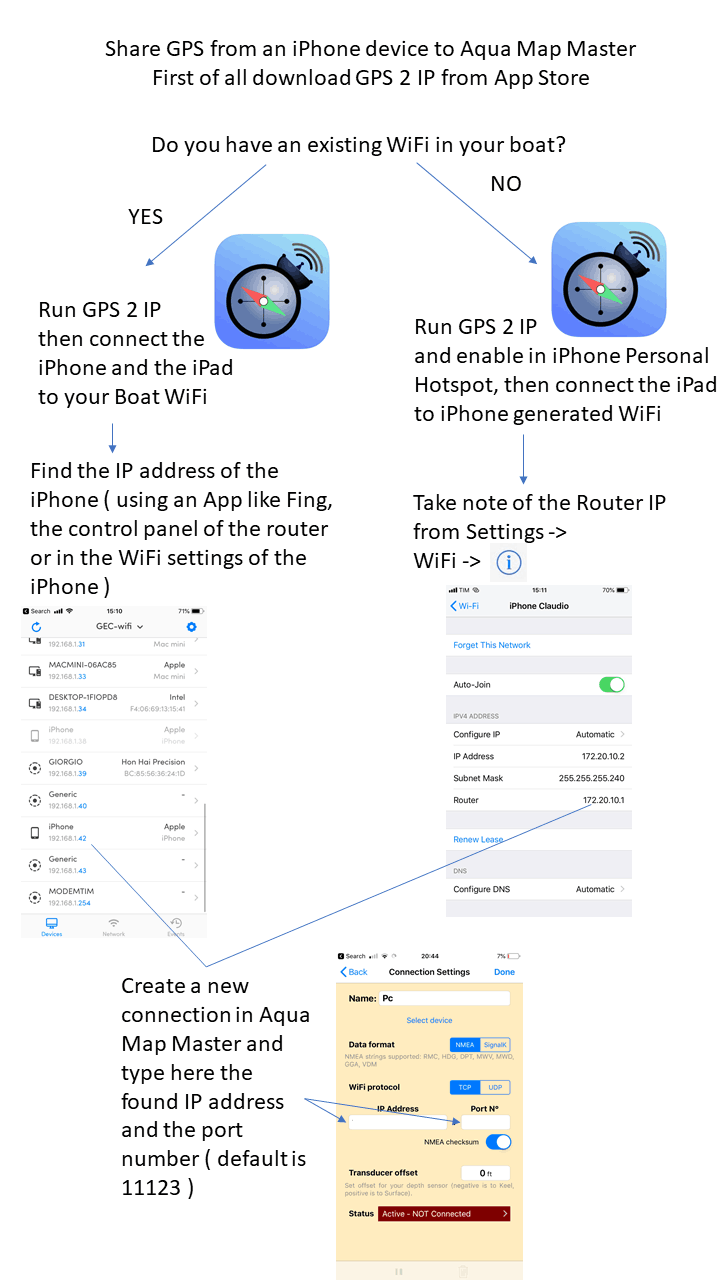
GPS2IP has a lot of online tech support and details how it can be used with other navigational programs.
Using a Boat Wifi Network
If your boat has its own wifi network that both your phone and your iPad can connect to, the basic process is similar but you’ll have to find the phone’s IP address either from the boat’s router or, according to Raffaele, using an app such as Fing. The graphics above for Android (top of this article) and iPhone (in the previous section) explain this.
Carolyn Shearlock, The Boat Galley.




