All routes, photos, markers and tracks can be shared with other devices, friends and communities by clicking the sharing button in their respective information pages (see image below) or from the Search page in Edit mode (using a multiple selection).
The below image is an example of a sharing button in a Track detail page (see red box in the bottom part of the image).

Tapping the share button, you will get the following choices:

- GEC Account: If you're logged into your GEC Account, you can choose to upload your markers, tracks, photos, and routes to your account. This allows you to review them at home with friends or simply to archive them to save space on your smartphone.
- Public folder: If you're logged into your GEC Account, you can choose to upload your markers, tracks, photos, and routes to the Public Folder section of your account. This allows you to easily share your data with all Live Sharing users and above all to allow other users to be synchronised with the latest version of your data.
- Live Sharing: if your Live Sharing is enabled, you can directly send the data to another Live Sharing user via our chat system.
- Share: This option opens the standard Apple/Android sharing screen, where you can select the app to which you want to send the file (e.g., email, Dropbox, another navigation app, etc.).
Regardless of the option you choose, you'll need to select the data format between GPX and KMZ.
Note: These two formats have some limitations. GPX cannot export images, and KMZ does not export speed information.
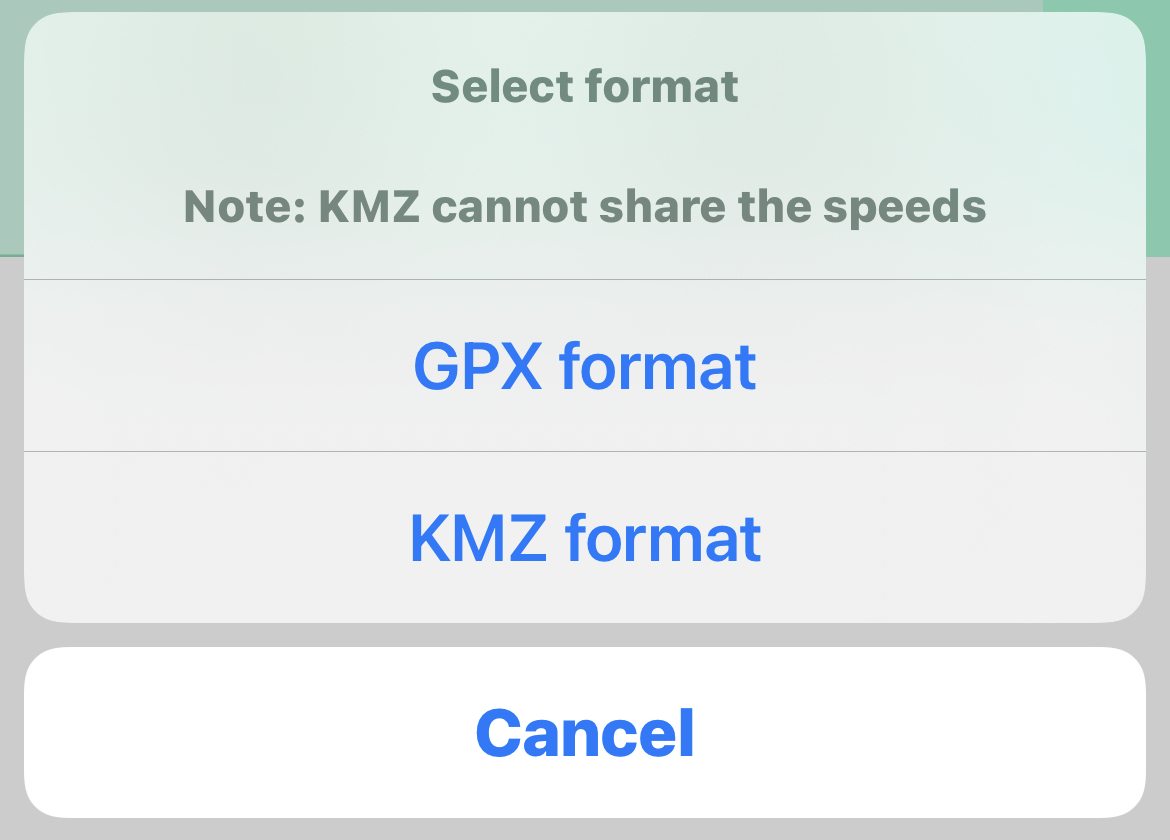
Once you have chosen the format, if you selected the "Upload to your GEC Account" option, the operation is completed. However, in the other cases, you'll need to select whom or where you would like to share the data.




